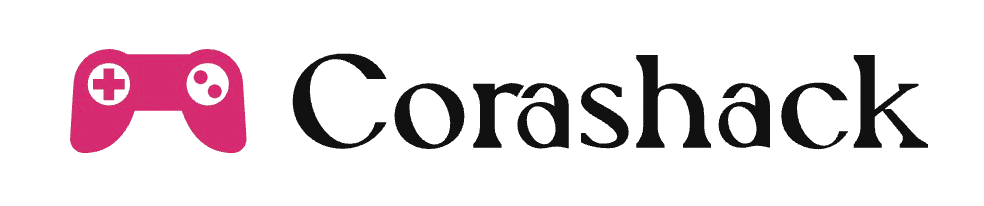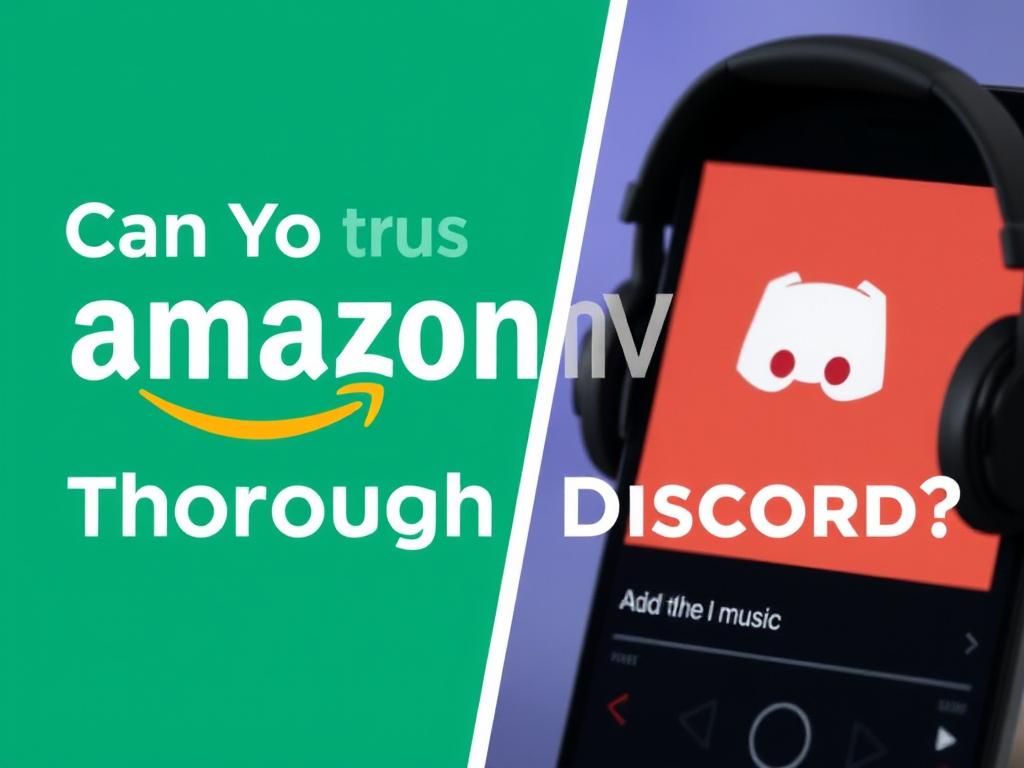Discord has surged in popularity as a premier platform for communication and socialization. Originally designed for gamers, it has become a vibrant community hub for various interests, uniting individuals through voice, video, and text. In this digital landscape, music often plays a central role in enhancing interaction and shared experiences. One of the notable music streaming services is Amazon Music, which boasts a vast library of songs and playlists. As more users seek to connect through sound, the question arises: can you get Amazon Music to play through Discord? In this article, we will delve deep into this query and explore the possibilities and methods available.
Understanding Discord’s Audio Features
What is Discord?
Discord is a sophisticated platform that facilitates voice, video, and text communications. It initially targeted gamers looking for seamless communication during gameplay, but its appeal has grown to a broader audience, including hobbyists and community groups. With Discord’s unique features, users can easily connect over shared interests, making it perfect for hosting virtual hangouts and social gatherings.
Audio Capabilities in Discord
One of Discord’s standout features is its robust audio capabilities, primarily centered around voice channels. These voice channels allow users to communicate in real-time, conduct group discussions, or simply enjoy music together. Additionally, Discord has functionalities for screen sharing and music bot integration, which enrich the audio experience even further. Users can also share their screen while playing music, allowing others to enjoy a visual and audio experience simultaneously.
Streaming Music on Discord
Common Methods to Stream Music
When it comes to streaming music on Discord, various methods are available. The most common method is utilizing music bots like Groovy and Rythm. Although some of these bots have faced shutdown due to licensing issues, alternatives with similar functionalities are still accessible. Additionally, users can stream music by sharing their audio through Discord’s screen sharing feature, creating a collective listening experience.
Limitations of Using Traditional Music Streaming Services
Streaming music on platforms like Discord comes with challenges. One primary concern is copyright restrictions, meaning that not all music can be legally shared in a public or semi-public forum. Furthermore, the quality of audio transmission through Discord can vary, leading to potential audio degradation that diminishes the listening experience.
Can You Stream Amazon Music on Discord?
Direct Streaming Limitations
When discussing whether you can get Amazon Music to play through Discord, it’s essential to highlight that direct streaming from Amazon Music to Discord isn’t feasible. This limitation primarily stems from licensing issues that prevent streaming platforms from allowing their content to be accessed through third-party applications like Discord. Moreover, Amazon Music lacks the feature set that enables direct integration with Discord.

Alternative Methods to Play Amazon Music on Discord
While direct streaming is out of the question, there are still ways to enjoy your Amazon Music through Discord. Below are a couple of alternative methods:
Method 1: Virtual Audio Cable
– A virtual audio cable routes audio from your computer’s output to a designated input on Discord, allowing for seamless music playback.
– To set this up, download and install a virtual audio cable software. Once installed, configure your playback devices to direct sound through the virtual cable, enabling it to stream via Discord.
Method 2: Playing Through Music Bots
– While many traditional bots do not support Amazon Music, users can explore Discord bots that link to similar music repositories or support audio file uploads. It’s worth noting that the landscape of music bots can change, so staying updated is crucial.
Using Screen Share Option
Another viable method to share Amazon Music is through Discord’s screen share option. Follow these steps for an enhanced listening experience:
1. Open Amazon Music and select your desired track or playlist.
2. In Discord, enter the voice channel where you want to share music.
3. Click on the “Screen” option and select the window displaying Amazon Music.
4. Ensure the “Share audio” box is checked to allow participants to hear the music.
5. Adjust settings for optimal audio quality, such as enabling noise suppression to minimize background distractions.
Tips for Optimal Audio Experience
Optimize Discord Settings
To ensure the best audio quality when sharing Amazon Music or any other audio source, adjusting your Discord settings is critical:
– Set your input and output audio devices correctly to avoid echo or distortion.
– Consider enabling or disabling features like ‘Noise Suppression’ to improve clarity and listener experience.
Best Practices for Group Listening
When listening to music as a group on Discord, maintaining a balance is crucial. Make sure to manage audio levels so that everyone can hear the music without it overpowering conversations. Additionally, using a dedicated channel for music can help create a more controlled environment for all participants.
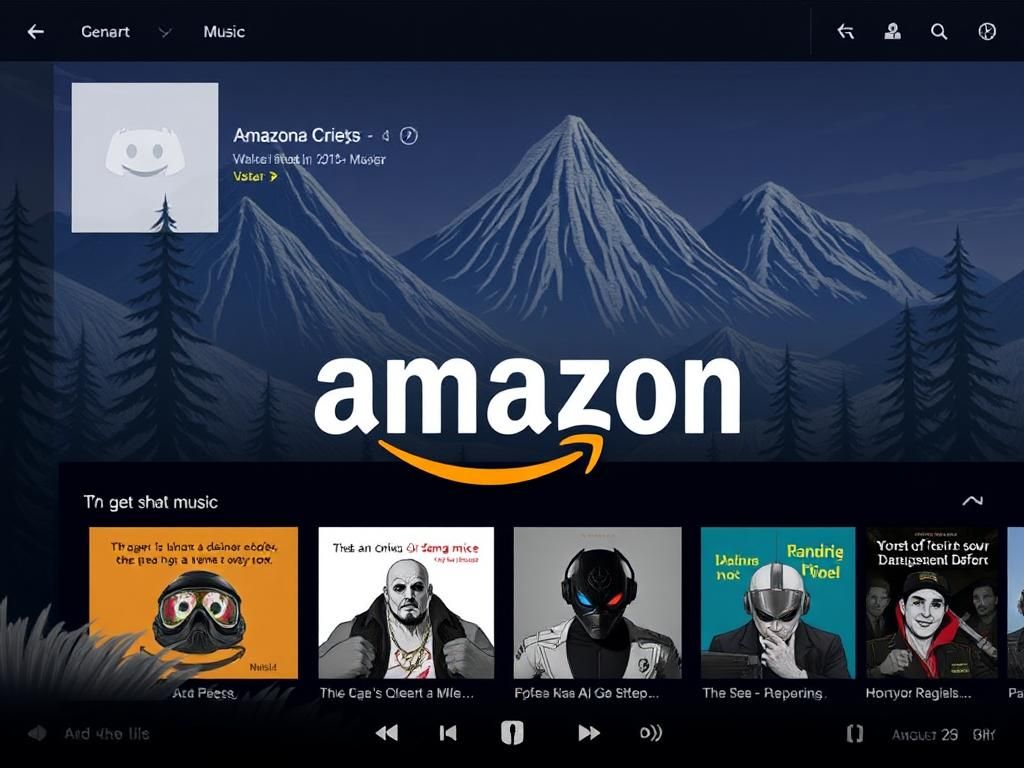
Conclusion
After exploring the intricate possibilities surrounding streaming Amazon Music through Discord, it’s clear that while direct streaming is not currently feasible, alternative methods like the virtual audio cable and screen sharing provide valid solutions. As technologies evolve, the hope is that future integrations may allow for more seamless connections between platforms. Until then, we encourage you to explore these options and share your experiences in your communities.
Additional Resources
– Learn more about Discord’s features in their [official documentation](https://support.discord.com).
– Explore community-driven forums for music bot recommendations and updates as the landscape constantly changes.
| Method | Description | Pros | Cons |
|---|---|---|---|
| Virtual Audio Cable | A software that routes audio output to an input for Discord streaming. | High-quality audio streaming, customizable. | Requires installation and setup; may be complex for some users. |
| Music Bots | Using bots to play music directly in Discord. | Easy integration, various music sources. | Limited by licensing; may require specific commands. |
| Screen Sharing | Sharing the screen with Amazon Music playing. | Simple setup; allows visual engagement. | Audio quality can vary; requires smooth internet connection. |
FAQ Section
1. Can I directly play Amazon Music through Discord?
No, direct streaming from Amazon Music to Discord isn’t supported due to licensing restrictions.
2. What are the best methods to share music on Discord?
Using a virtual audio cable or sharing your screen while streaming is effective.
3. Are there any music bots compatible with Amazon Music?
Currently, most popular music bots do not support Amazon Music directly, but you can find alternatives that allow similar functionalities.
4. How can I optimize my audio settings in Discord?
Set proper input/output devices and adjust noise suppression settings to enhance audio quality.
5. Can I share music with a large group on Discord?
Yes, using a dedicated music channel can help manage audio levels and improve the listening experience.
6. Is there a difference in audio quality when using different streaming methods?
Yes, methods like virtual audio cables generally offer higher quality compared to sharing audio through standard screen sharing.
7. What are the best practices for group music listening?
Managing audio levels and using a dedicated channel for music helps ensure an enjoyable experience for everyone.
8. Can I record or save the music streamed in Discord?
Recording music streamed may infringe on copyright laws, hence it’s essential to ensure compliance before attempting to record.
9. Are there any known issues with streaming music on Discord?
Common issues include copyright takedowns and varying audio quality depending on user bandwidth.
10. Will Discord ever support direct streaming of services like Amazon Music?
While it is uncertain, as licensing agreements evolve, there is a possibility for future integrations. Keep an eye on updates from both platforms.